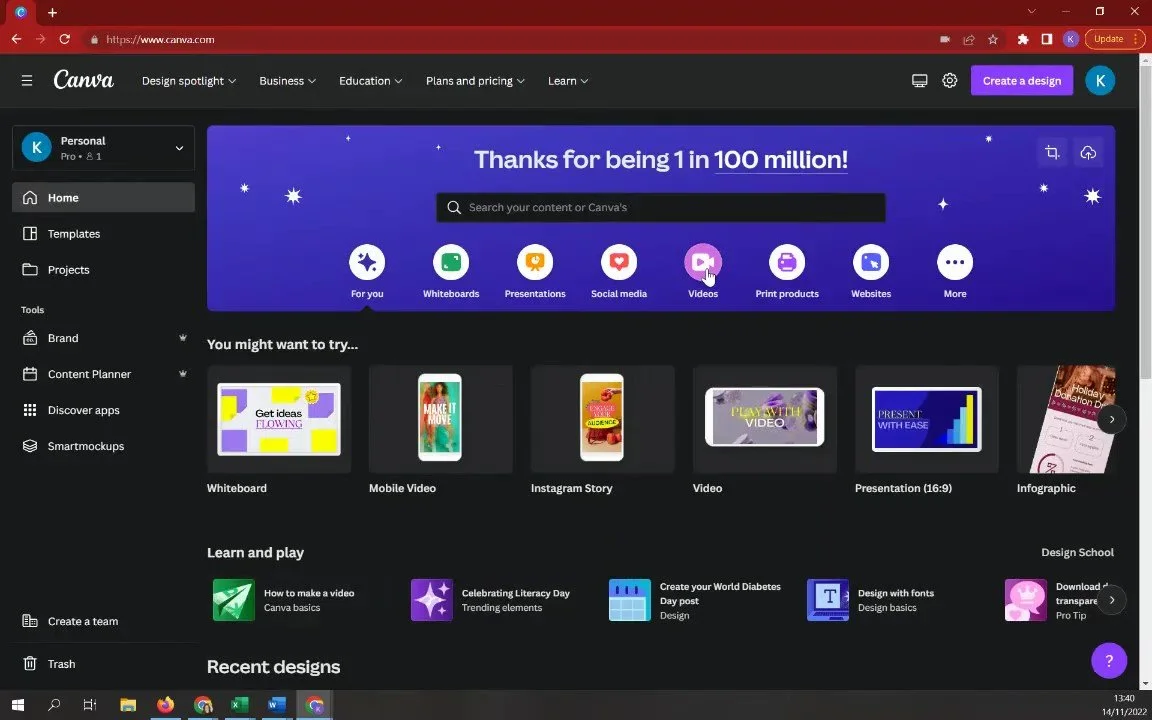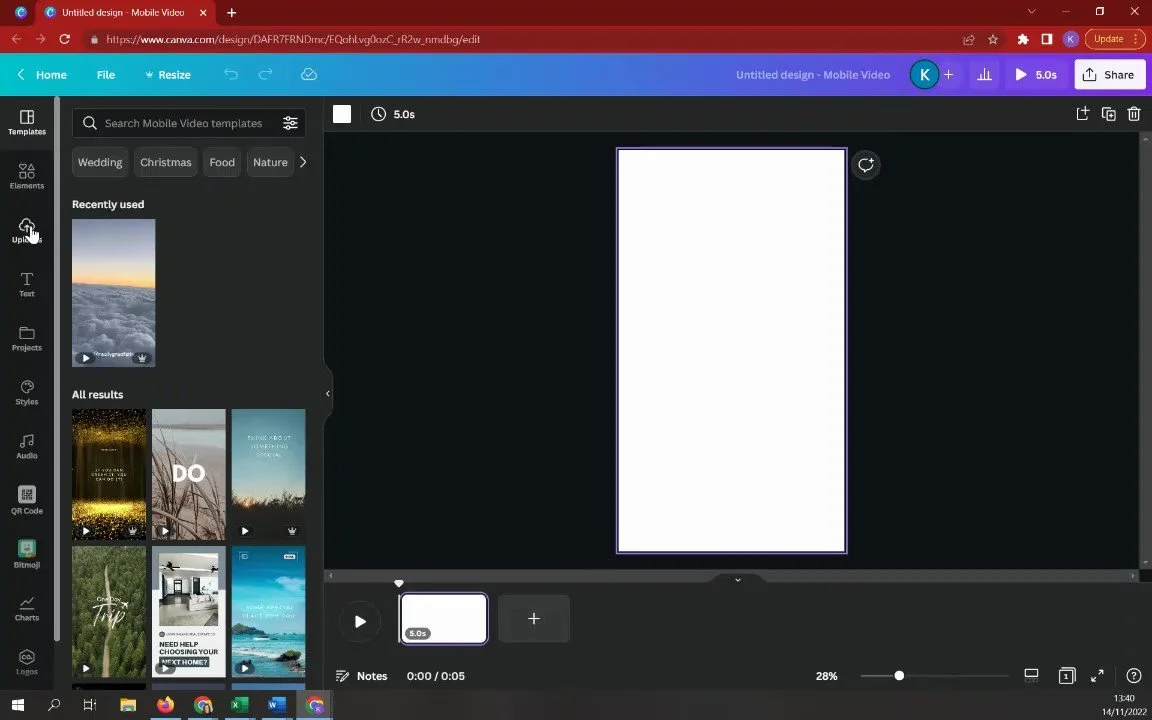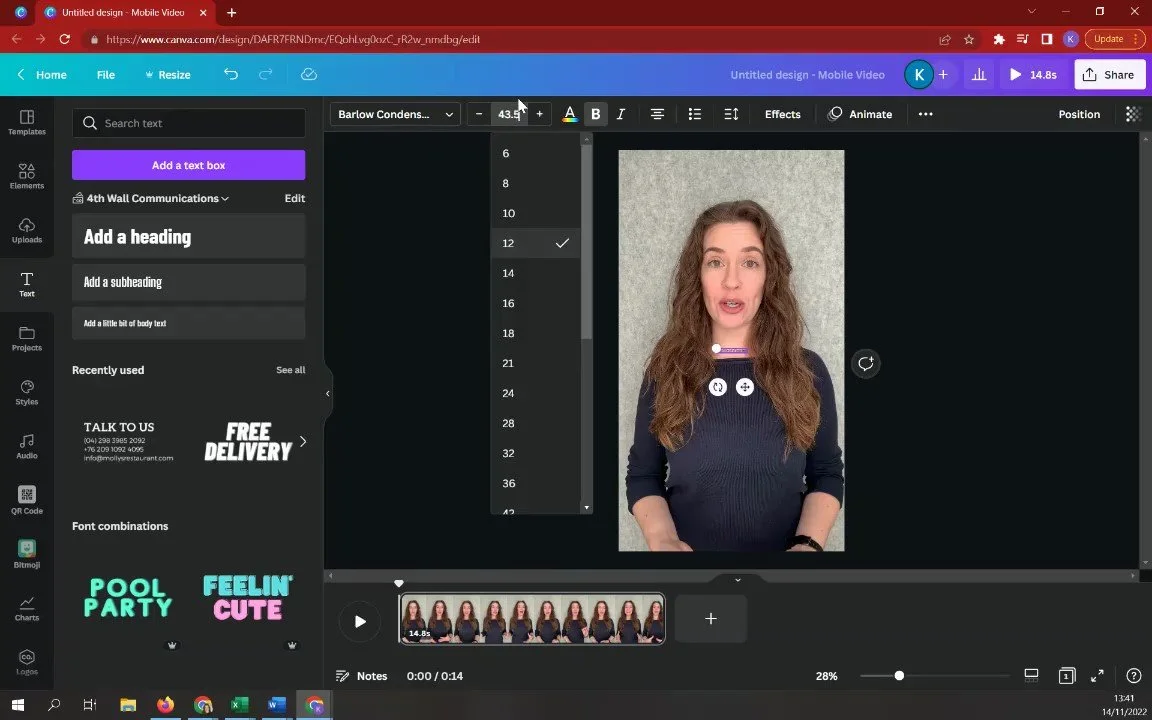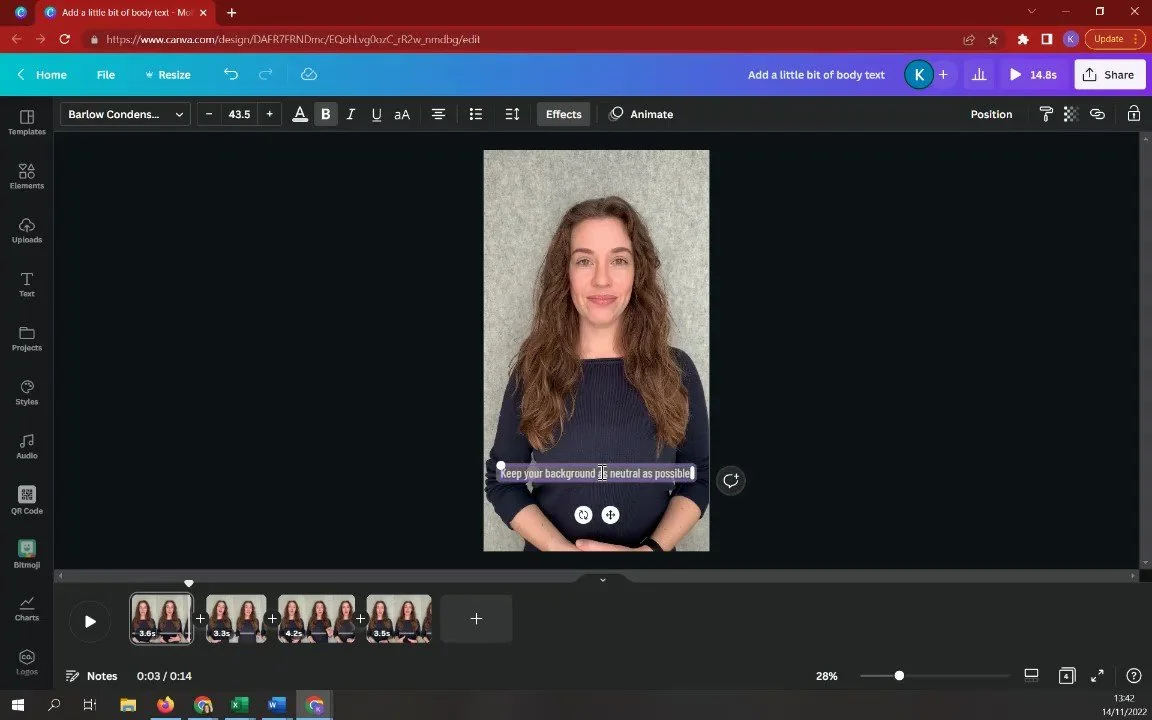How to Create Captions for Free Using Canva
Video Transcription
Today we are going to be looking at how to create captions on your videos, for free, using Canva.
Select “Video” from the Canva home page.
Then select a video template you’d like to use. For this video I need a portrait orientation video so I am selecting “Mobile video”.
Once your selected template has loaded, select “Uploads” on the left hand side.
Here you can upload the video you want to add captions to, or select a video you have already uploaded.
Once the video has uploaded (if you are doing that), drag the video onto the blank template.
To add captions, select “Text” on the left hand side.
You can either add a text box or choose another option from the ‘Text’ column.
Once you have selected a text type, you can play around with the size, style as well as the colour of your captions.
Then drag the text box to a suitable location on the video. I prefer to keep mine near the bottom, not too low down and within the pink Canva margins.
You can also add "Effects". There are many effects to choose from, ...but don't think on this too much. As long as it's clear and easy to see, you're good to go.
Next you need to split up the video into smaller clips in order to write the captions out frame by frame. To do this, pause the video after a few words and then either right click at the exact spot you’d like to split up the video and select ”Split page”, or simply press “S” on your keyboard.
Continue this process until you come to the end of the video.
Once you have split the entire video into smaller clips, it’s time to go back to the beginning and fill in the captions. To do this, play the clip and then type only what you hear in that clip. Repeat this step on each clip you have created.
Then head back to the beginning of the video again and play it through to check that your captions match your audio. I sometimes find this playback to be a little distorted but it always downloads perfectly fine.
When you are happy with your captions select “Share” in the top right hand corner and then “Download”.
Make sure you have selected “MP4 Video” as your file type and “All pages” in your selected pages, before selecting “Download”.
And there you have it!
Cheers!